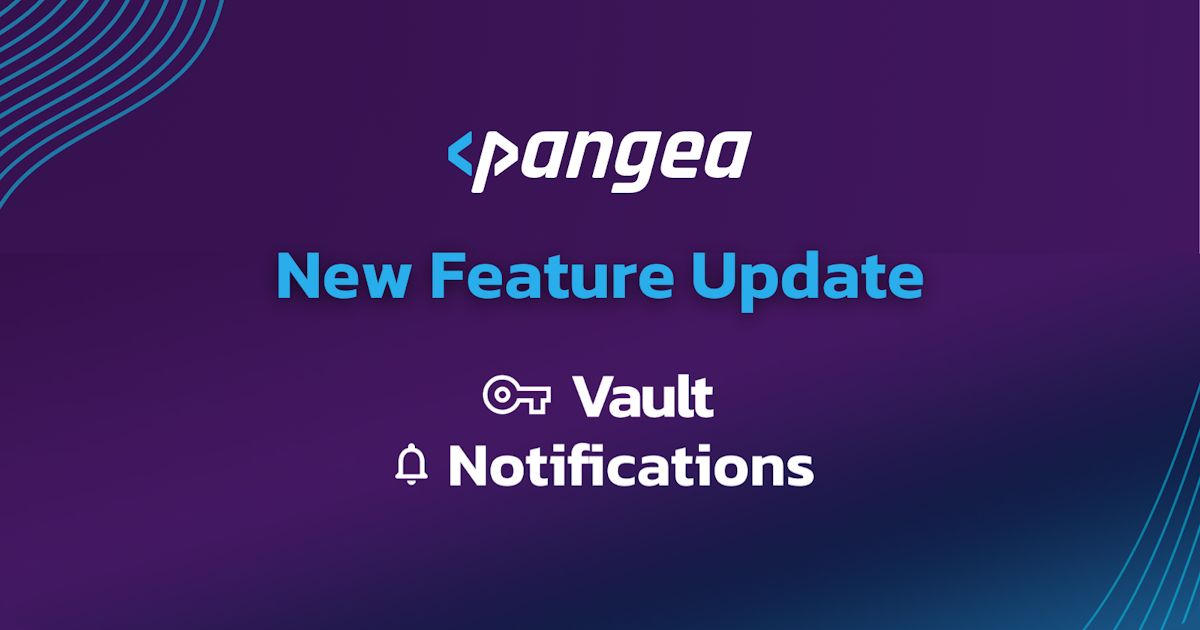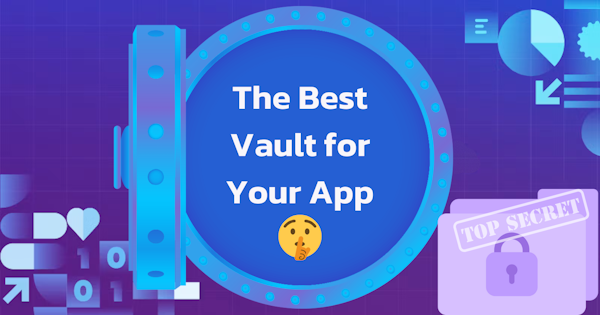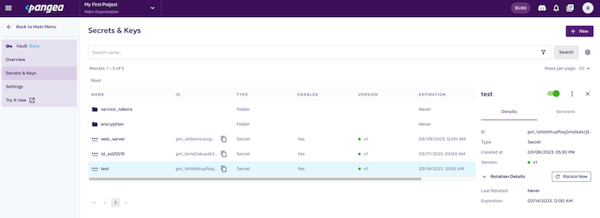If you need to know when a token stored in Vault is expiring or rotating, you can now set a watch to get notification emails in advance of the change, and when it occurs. You can add project members to a watch so that they will receive notification emails. Here’s how you can set notification preferences, see your watch list, and set watches on tokens (read the docs here).
Note: The notification feature currently only applies to Vault tokens. Eventually, notifications will be supported for other types of Vault items (e.g. keys and secrets), and other services may also add notifications for their events.
Notification Preferences
The Preferences/Notifications left hand section in the Pangea User Console (PUC) allows you to indicate whether you want notification emails for Vault token expiration or rotation events and to configure up to two email notifications days or weeks in advance of a scheduled expiration or rotation.
Watched Items
The Preferences/Watchlist section shows all of the Vault items that have watches set on them for notifications.
The vertical three dot menu to the right of each item gives you options to view the Vault item or to stop watching.
Setting a Watch
To watch a Vault item, click on it in the Vault/Secrets & Keys view, and click on the alarm clock icon on the top right in the details panel that opens.
Setting a watch on a Vault folder will watch all items in and under that folder. The number next to the alarm clock icon indicates how many project members are signed up for notifications on that item.
Adding Project Members to a Watch
To add project members that should also be notified, you can click on the number next to the alarm clock icon . The blue text next to the alarm clock indicates how many people are set to receive the notification.