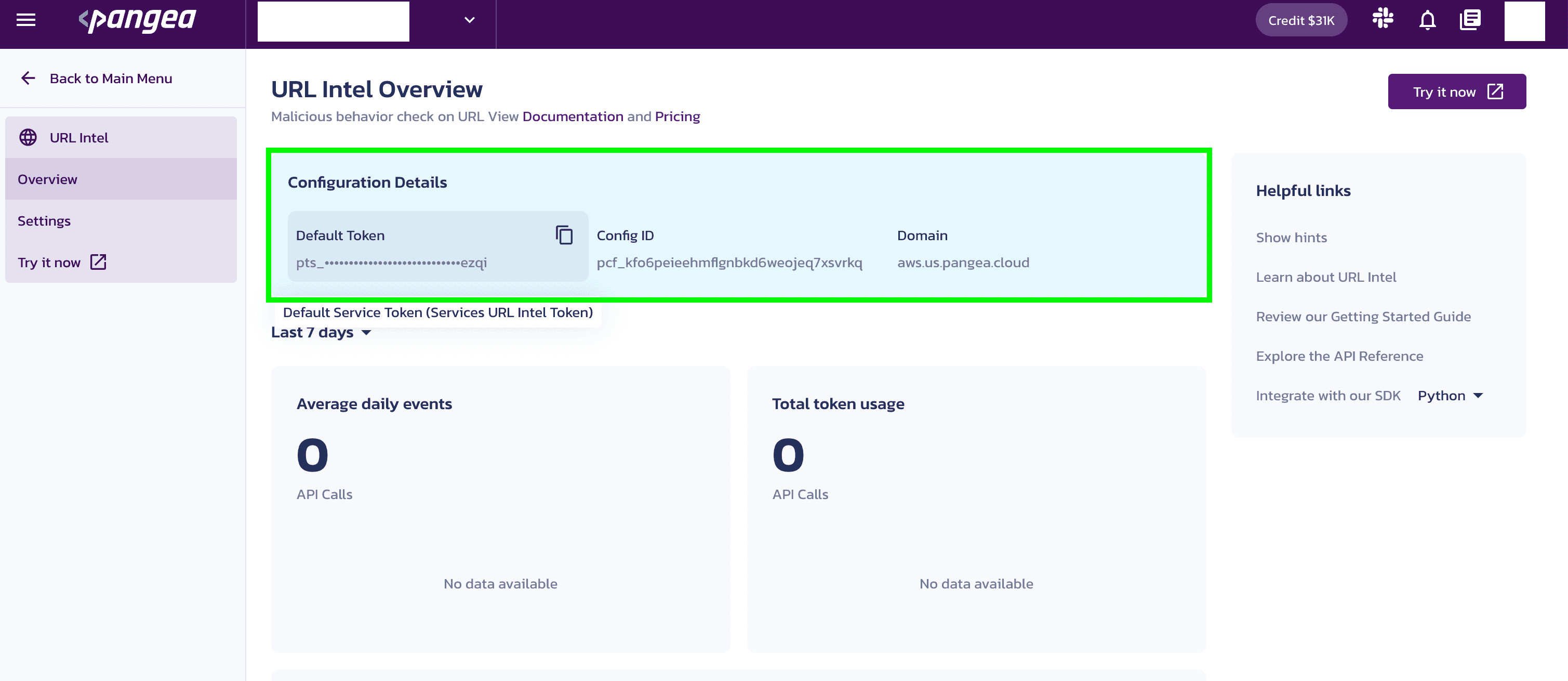URL Intel
You can review the overview section for the Redact service or jump right in by following these steps to enable it:
Access the URL Intel
Use one of the following options to access the URL Intel service.
- Use the Pangea Console :
- Open the Pangea Console .
- Look for the URL Intel option.
- Click on it to make the selection.
- Use the left-hand panel
- Locate the left-hand panel in the Pangea Console .
- Look for the **URL Intel ** option.
- Click on it to make the selection.
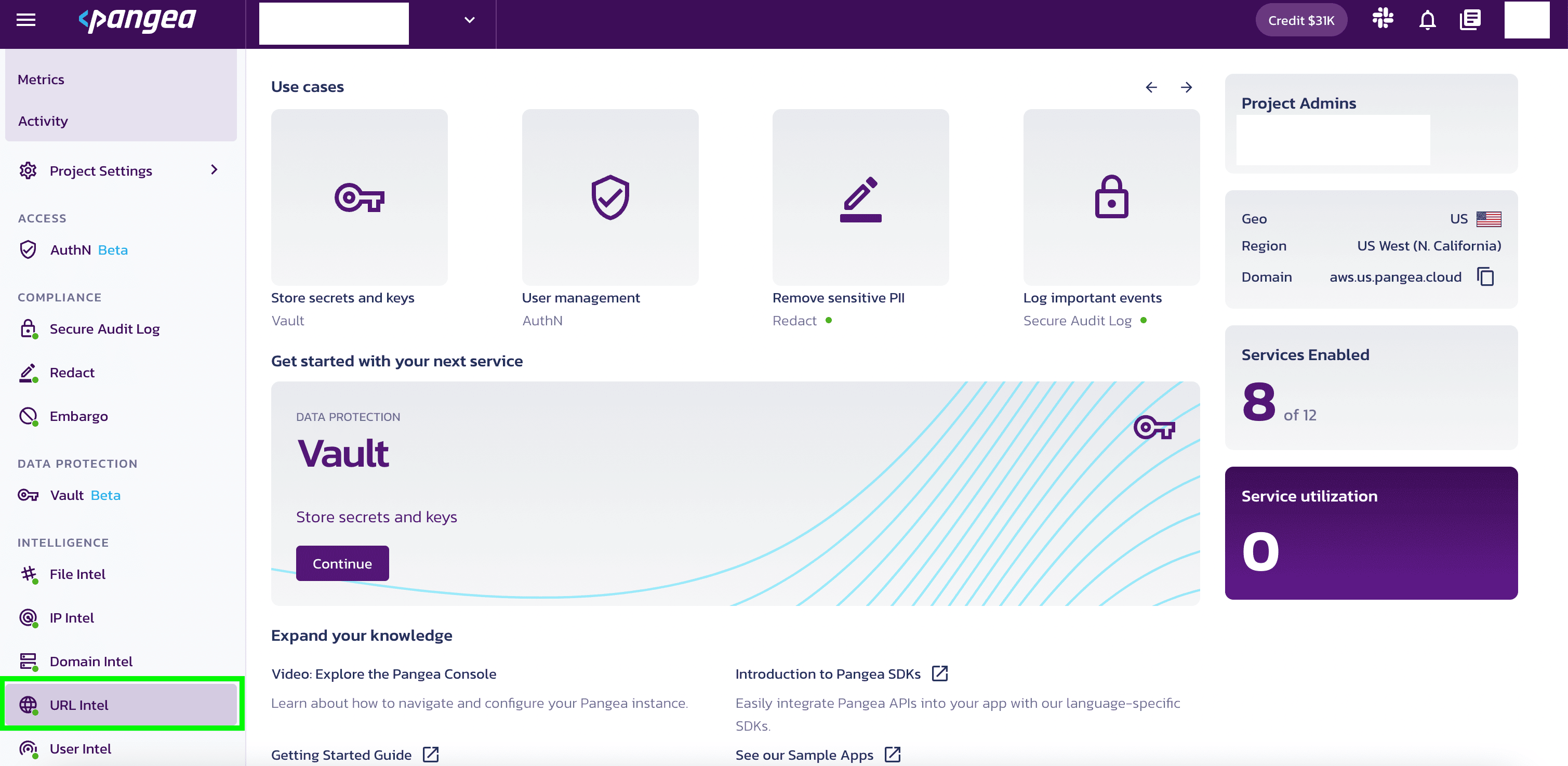
Create an access Token
On the Pangea Console , when enabling a service you can create a new token or extend an existing token using one of the following options:
- Click Project Settings >> Tokens >> Create.
OR
- Click URL Intel >> Token
- Create a new token: Greater partitioning of access to the services
- Extend an existing token: Extending a token with “like” services will make chaining those services easier
Now, select a token name, expiration date, and token scope or use the default values by selecting Done.
For more information about this service, see the URL Intel documentation in the dialog.
Tokens are used as bearer tokens to authenticate access to Pangea services. Tokens are provisioned per project and can be given scopes that provide access to each Pangea service individually. Pangea recommends limiting token scopes to only those required by the application using the tokens.
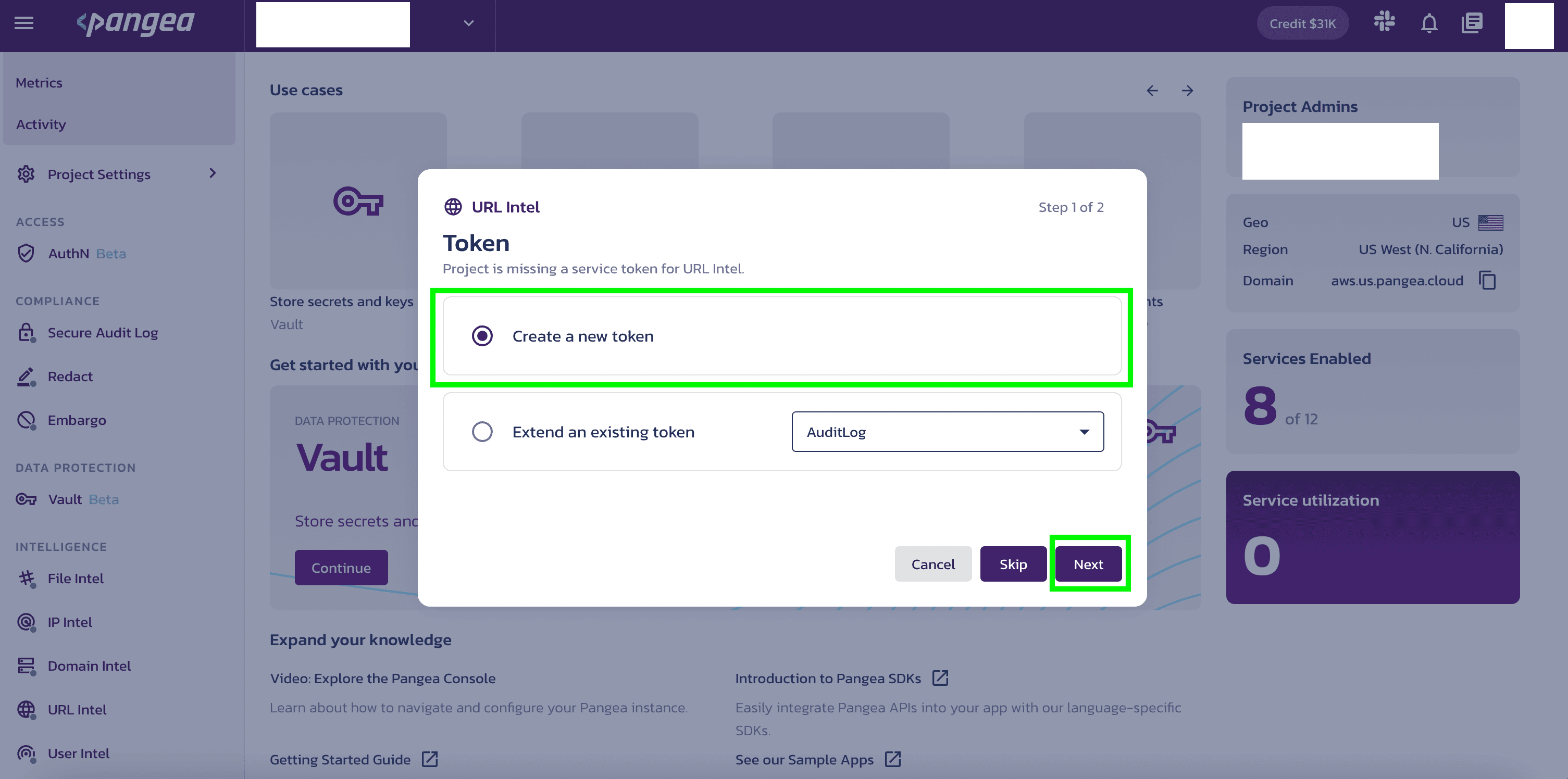
Copy the Domain and Token
Make a note of the service Domain, and access Token. You will use each of these values to interact with the service in the next step.
You can quickly copy each value to your system's clipboard using the shortcuts.