Enable and Configure Edge Services
Create a Pangea organization
-
Sign up for a free
Pangea account . -
After creating your account and first project, skip the wizards.
This will take you to the Pangea User Console, where you can enable the necessary services.
Enable and set up Edge service
Select a service below to configure your Edge deployment.
AI Guard
Redact
-
In your Pangea User Console , click AI Guard in the navigation sidebar.
-
In the enablement dialogs, click Next, then Done, and finally Finish to open the service page.
-
On the service page, under Settings, click Edge.
-
If Edge is not yet enabled for your organization, click Request Access on the AI Guard Edge page and wait for a response from Pangea.
-
Once access is granted, refresh the AI Guard Edge page and complete all steps using the clickable buttons:
-
Create Edge Proxy Token
-
Create Edge Service to Service Token
-
In the Create an OAuth Client to Access the Pangea Registry section, click Create Registry Client.
This will generate the credentials required to access the private OCI registry:
- Registry Client ID - Used as the username to sign in to the Pangea registry.
- Registry Client Secret - Used as the password to sign in to the Pangea registry.
Click a value to copy it to the clipboard.
tip:You can manage your Edge and other organizational clients on the Organization API Credentials page, accessible from Organization Settings in the menu that opens when you click your profile icon in the Pangea User Console.
-
Capture the values under the Run Edge Proxy section for your Edge deployment:
- Vault Token - Required to deploy the AI Guard Edge service.
- AI Guard Token - Use this token to authorize API requests to the deployed service.
Click a value to copy it to the clipboard.
-
To test your AI Guard Edge service with Docker before deploying to a cloud environment, follow the Deploying Edge Services with Docker guide.
-
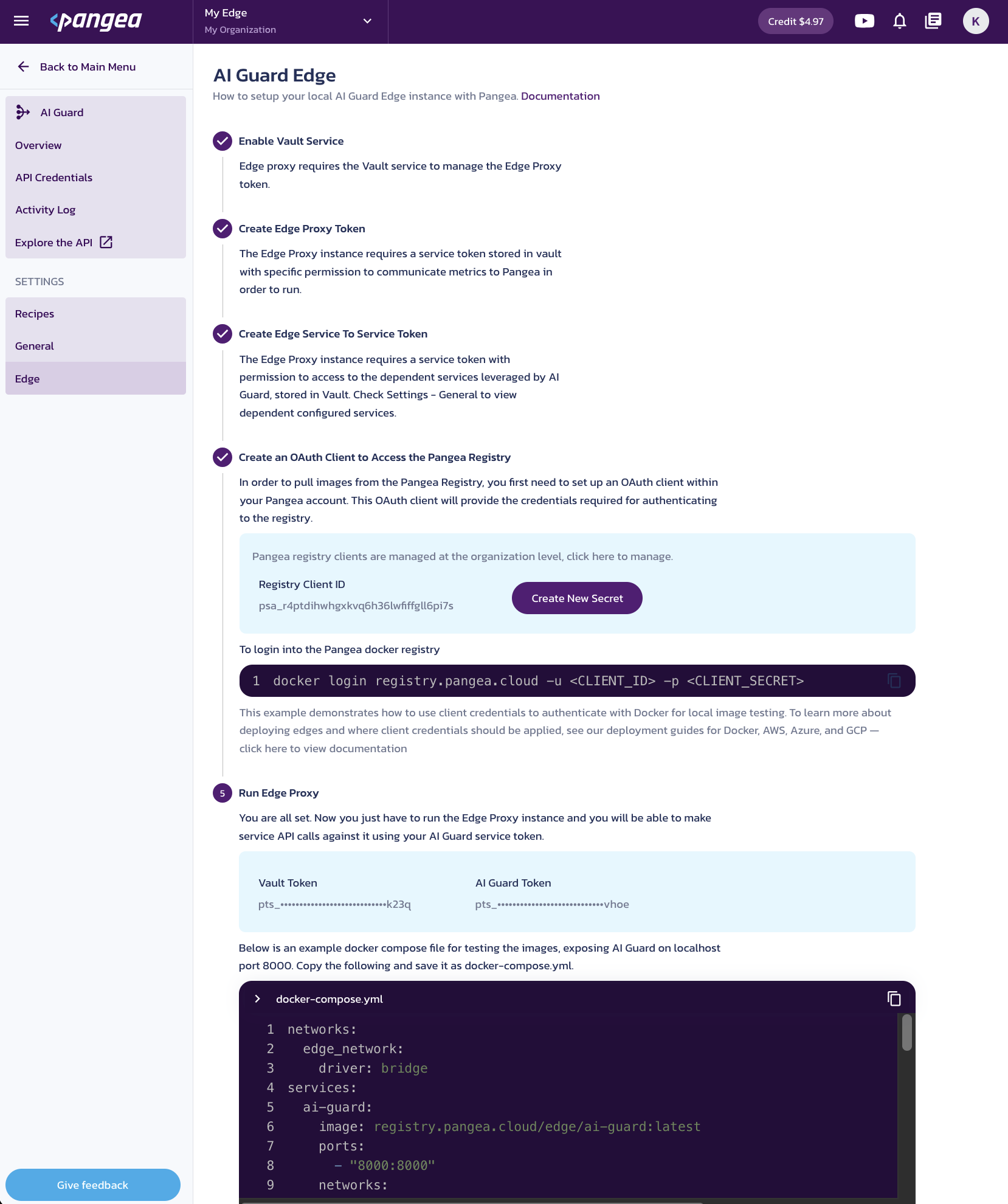
Was this article helpful?