Managing Multi-factor Authentication (MFA)
These instructions assume you already have a Pangea account. If you do not have an account, follow the
Getting Started guide to learn how to log in to Pangea User Console.After signing in, click on the circular profile icon in the top right corner of the screen to access your account settings. Select Preferences.
At the bottom of the 'Preferences' page, find the Multi-Factor Authentication (MFA) section with additional authentication methods. At the time of login, you can choose a secondary authentication method from the enabled ones.
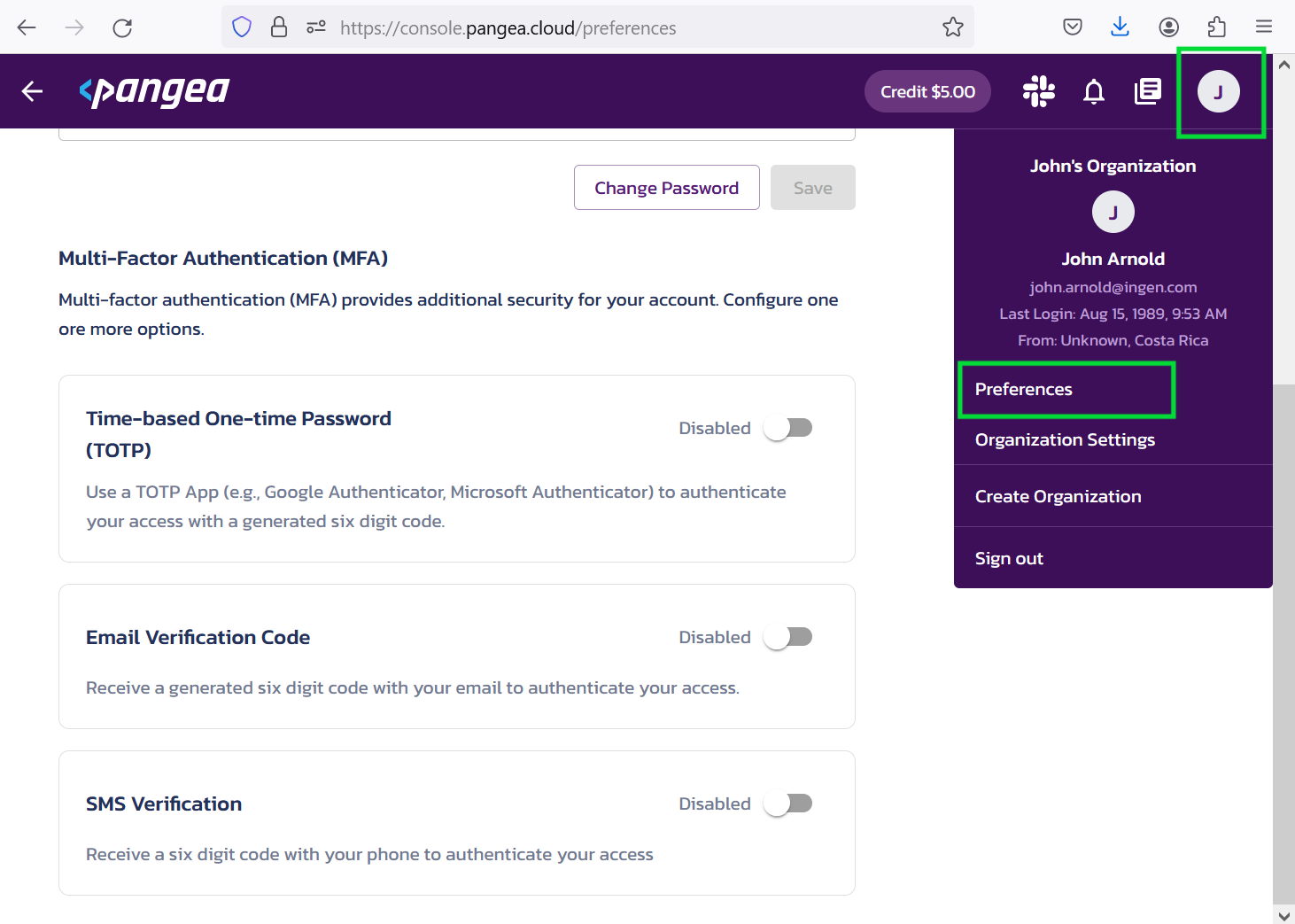
Review the descriptions for each method to see if there are any prerequisites you need to address. For example, to use Time-based One-time Password (TOTP), install an authenticator app on your mobile device.
Enable one or more additional authentication methods for your Pangea account by toggling the slider next to the method name. Follow the prompts to complete setting it up.
Was this article helpful?